EC12 pages require that your browser allow the
use of certain programming scripts (or languages - like
JavaScript) to run the activities on those pages. By disabling
scripting in your browser, you will not be able to view these
pages properly, if at all.
In order to fix this problem, you can do the following:
- 1. Click the Tools menu on your IE browser.
- 2. Choose Internet Options.
- 3. Click the Security tab.
- 4. Click the Custom Level button.
- 5. Scroll down to where it says 'Scripting' and make
sure that the first option: "Active Scripting" is either set
to Enable or Prompt by clicking the checkbox next to the
option you prefer. (Choosing Prompt will offer you a Windows
message each time you enter a page that requires Active
Scripting, which you will need to respond to by either
accepting or refusing to allow the scripting each time.)
- 6. Click OK to save your changes and close the window.
Now try accessing the EC12.org site again.
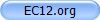 |




![]()